
On VMware Workstation Pro or Workstation Player, after creating a virtual machine and installing Ubuntu (or a Debian variant of the operating system), you will have to install the VMware tools, and in this guide, you will learn how.
The VMware tools are a combination of services and modules that enhances the operating system’s performance and improves the virtual machine’s management. For example, the tools improve graphics rendering performance and enable the ability to cut and paste between the virtual machine and host operating system and improve responsiveness. It also improves network performance, allows you to share files between the host and guest operating systems, and more.
When working with a virtual machine, VMware tools are not required, but it’s recommended for optimal performance and functionality. The only caveat is that the installation on Linux distributions isn’t as easy as selecting the option from the application, as it’s possible when setting up a Windows virtual machine. Instead, you have to use the command terminal to download and install the required packages.
This guide will teach you the easy steps to install the VMware tools using commands on Ubuntu.
Install VMware tools on Ubuntu (desktop)
To install the VMware tools on the desktop graphical interface of Ubuntu Linux, use these steps:
-
Open Terminal on Ubuntu.
-
Type the following command to check that the local package index is up to date and press Enter:
sudo apt update
-
Type the following command to install the VMware tools in the desktop version of Ubuntu and press Enter:
sudo apt install open-vm-tools-desktop
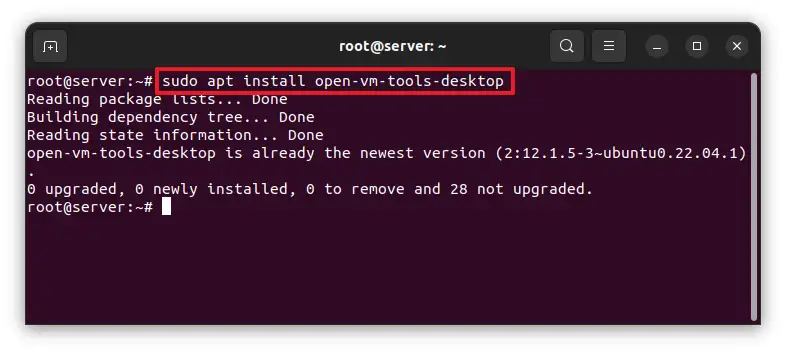
-
Type the following command to restart Ubuntu Linux and press Enter:
reboot
Once you complete the steps, the VMware tools will install on the system, giving you the ability to cut and paste and transfer files between the virtual machine and host computer (in this case, Windows 11).
Install VMware tools on Ubuntu (server)
To install the VMware tools on Ubuntu Linux without an interface such as the server version, use these steps:
-
Open Terminal.
-
Type the following command to check that the local package index is up to date and press Enter:
sudo apt update
-
Type the following command to install the VMware tools on the server version of Ubuntu and press Enter:
sudo apt install open-vm-tools
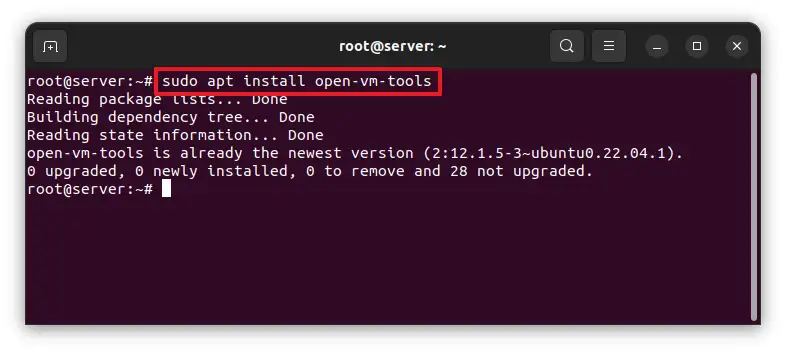
-
Type the following command to restart Ubuntu Linux and press Enter:
reboot
After you complete the steps, the open version of the VMware tools will install for the desktop version of Ubuntu.
